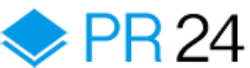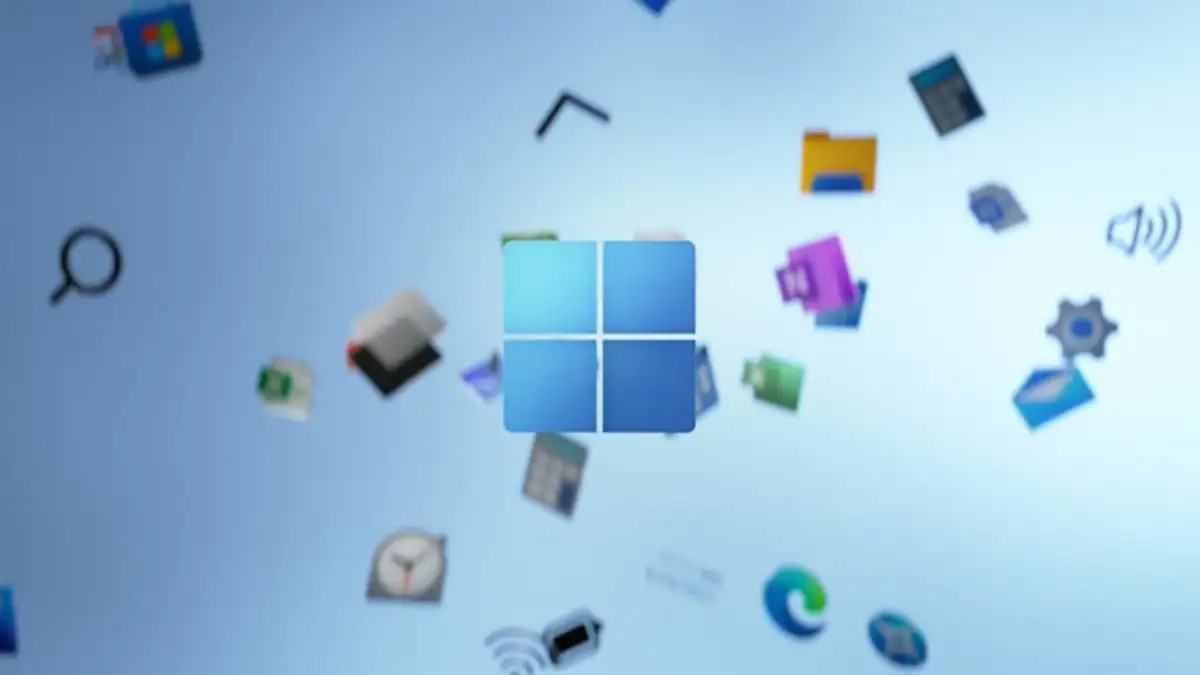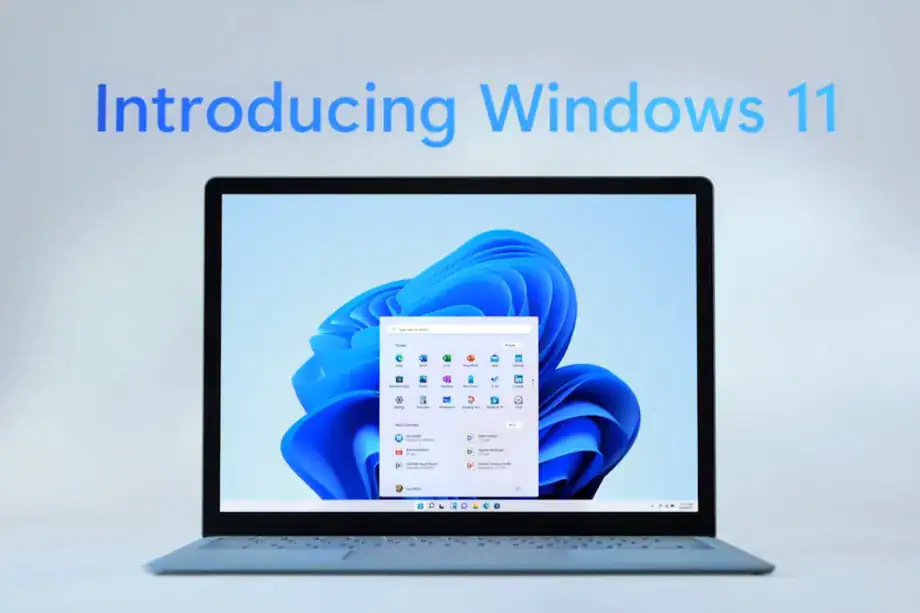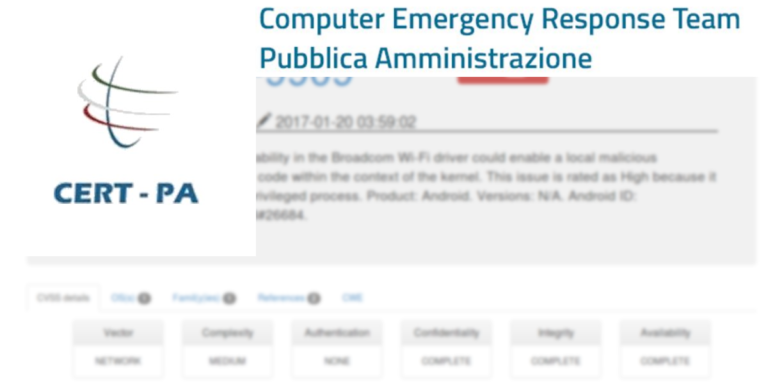How to check if your PC has TPM; if no, how to enable
Microsoft announced Windows 11 software version last week at a late night Microsoft event. While the stable software version has not been released yet, the company has announced a preview version of Windows 11, which users can try out currently or wait for the official release till the end of the year. The stable version of Windows 11 will release in the holiday season, the company has confirmed. Note that the preview version will contain several bugs and errors, so do not expect a smooth experience just yet. Also Read – Telegram takes on WhatsApp with group video calls, animated background, screen-sharing feature, and more
It should be noted that to upgrade to Windows 11 on your PC, the device will need to fulfil few requirements. Microsoft has announced that to upgrade a PC to Windows 11 OS, it will require certain hardware specifications including 1GHz processor, at least 4GB RAM, and also TPM. Also Read – Yes, Windows 11 can run Android apps on AMD-equipped PCs, confirms Microsoft
But, what is TPM?
TPM or The Trusted Platform Modules is a “chip that is either integrated into your PC’s motherboard or added separately into the CPU,” explained David Weston, director of enterprise and OS security at Microsoft. Weston said, that TPM protects “encryption keys, user credentials, and other sensitive data behind a hardware barrier so that malware and attackers can’t access or tamper with that data.” Also Read – Windows 11 update: When and How to get Android apps on next-gen Windows OS
In simple words, TPM is all about security. It offers hardware-level protection and can be used to encrypt disks using Windows features such as like BitLocker, or to prevent dictionary attacks against passwords.
As for the requirements, Microsoft announced in an official blog post that PCs to run Windows 11 will require at least TPM 2.0 to install Windows 11. Introduced back in the year 2015, TPM 2.0 should come packed with most modern machines.
How to check TPM version on your PC
The process is extremely easy. Follow the stated process here:
-You will need to do is long press the Windows key + R, which will show the Run dialogue box.
-Then type tpm.msc and click on enter option shown on the screen.
-A new TPM Management screen will appear with related details if your PC has TPM enabled. In case there is no TPM present or enabled, a message will appear noting the same.
How to enable TPM on your PC
There can be instances when even a latest PC may not show TMP option enabled. In that case, you need to manually enable the feature. Enabling TPM feature is extremely easy and just few steps process. Take a look at how you can do that.
-To enable TPM, you will first need to enter the BIOS settings and find the TPM setting there.
-BIOS settings may differ from one PC to another, but in most cases, you must look for an option that says TPM or PTT (Platform Trust Technology). The option will mostly be available under the ‘Advanced’ tab.
-Once the option is enabled, check for your TPM version and find out if your PC is eligible to install Windows 11.